How To: Get Fortnite Battle Royale Running on Almost ANY Android Device No Root Needed
UPDATE: The ported APK covered below is now obsolete because Fortnite beta is officially available for all Android devices!Alongside its Galaxy Note 9 announcement at Unpacked this year, Samsung confirmed that Fortnite would initially launch on Android as a Galaxy-exclusive. But thanks to Android's awesome development scene, this didn't last long at all — you can run Fortnite on any compatible Android device right now.While this announcement is certainly exciting for anyone on Android looking to compete in the popular shooter, it's not all good news. While you can absolutely attempt the steps below to get Fortnite on your Android device, there's an off chance your Epic account could get banned if you use the method outlined below. So be careful and use a burner account, but I'll explain it all in detail below.Don't Miss: How to Get Fortnite For Android on Your Galaxy Device
Disclaimers & RequirementsThis guide uses an unofficial version of the game that's been ported to bypass device restrictions — that's where the issue with a potential ban lies. So before you get started, you should check to see if your phone is officially supported by the Fortnite beta released by Epic games:Android Beta initially will work on the following devices:Samsung Galaxy: S7 / S7 Edge , S8 / S8+, S9 / S9+, Note 8, Note 9, Tab S3, Tab S4 Google: Pixel / Pixel XL, Pixel 2 / Pixel 2 XL Asus: ROG Phone, Zenfone 4 Pro, 5Z, V Essential: PH-1 Huawei: Honor 10, Honor Play, Mate 10 / Pro, Mate RS, Nova 3, P20 / Pro, V10 LG: G5, G6, G7 ThinQ, V20, V30 / V30+ Nokia: 8 OnePlus: 5 / 5T, 6 Razer: Phone Xiaomi: Blackshark, Mi 5 / 5S / 5S Plus, 6 / 6 Plus, Mi 8 / 8 Explorer / 8SE, Mi Mix, Mi Mix 2, Mi Mix 2S, Mi Note 2 ZTE: Axon 7 / 7s, Axon M, Nubia / Z17 / Z17s, Nubia Z11 Currently unsupported, working on fixes in the near term:HTC: 10, U Ultra, U11 / U11+, U12+ Lenovo: Moto Z / Z Droid, Moto Z2 Force Sony: Xperia: XZ/ XZs, XZ1, XZ2
— Epic GamesIf your phone didn't make the list of compatible devices, there's a way to trick Fortnite into thinking your phone is actually a Galaxy S9.Thanks to Kieron Quinn, you can download an APK for Fornite right now on almost any Android device you may have. The only requirement is that your phone be ARM64, aka 64-bit. This has been the standard for some time now, so if your phone is a high-end Android released in the past three years, you should be good to go.To make sure your phone's processor is ARM64, check out the guide below:More Info: See What Kind of Processor You Have (ARM, ARM64, or x86) But before you begin, let's talk about the potential for getting banned from Fortnite's servers. Because this is a modified APK, the signature doesn't match the official APK from Epic. If this modded version becomes popular, Epic will likely catch on and start looking for that modified signature. If so, there's a chance they could ban accounts that use this version, so proceed at your own risk. We recommend using an alternate account if you play this version.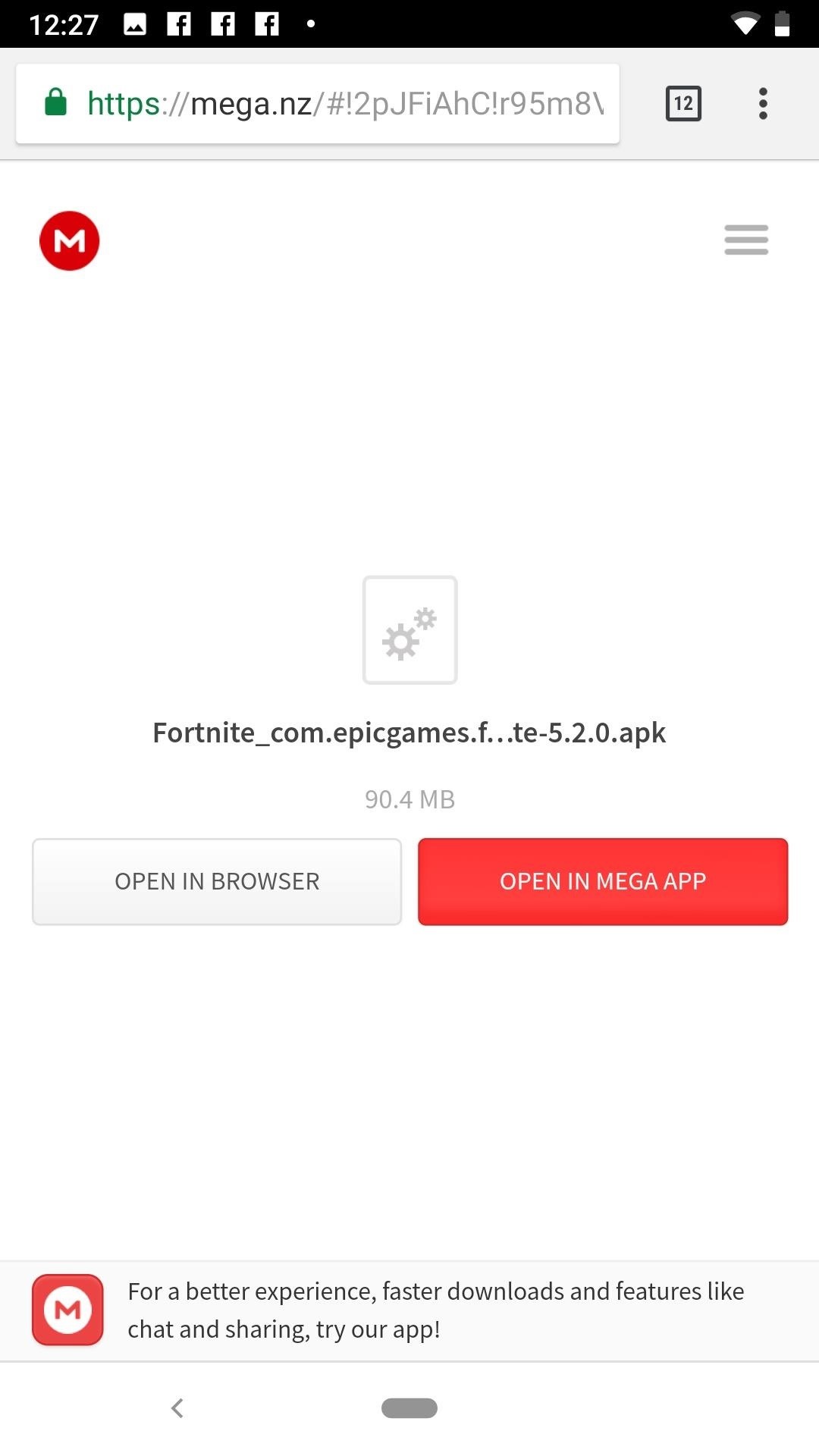
Step 1: Download the Modded APKYou can find the latest APK from this thread on XDA. Always look for the first link underneath "Download," as the APK is frequently updated to bypass Epic Games' takedowns.When you click the APK link, you'll have the option to open the APK in Mega or in your browser. While you can open in Mega, you can easily open the link in your browser hassle-free. Once the APK has been downloaded via your browser, you can tap "DOWNLOAD" at the bottom of the screen to download the file directly to your device. Finally, tap "OPEN" when prompted.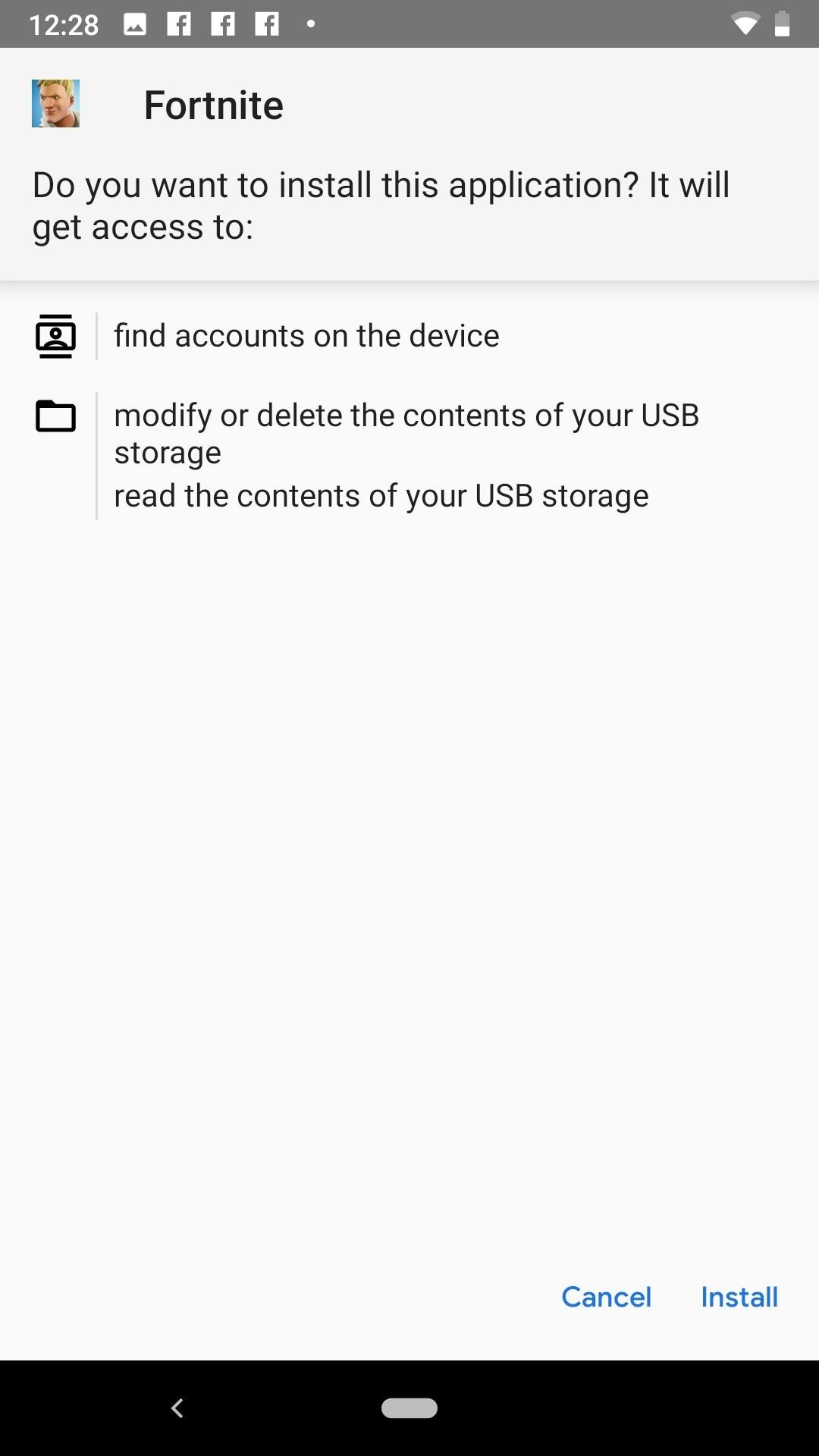
Step 2: Install the APKNext, you'll need to install the APK. Tap "Install" at the bottom of the page to begin the process. Once the progress completes, simply tap "Open" to open Fortnite.
Step 3: Play FortniteNow all that's left to do is enjoy some (unlicensed) Fortnite action. However, it's important to note that Epic's servers are overloaded with new players right now. You may experience some issues when facing the initial download screen in Fortnite, but just let the app retry the download — eventually, things will click into place, and you'll be playing against your fellow Android users for the first time.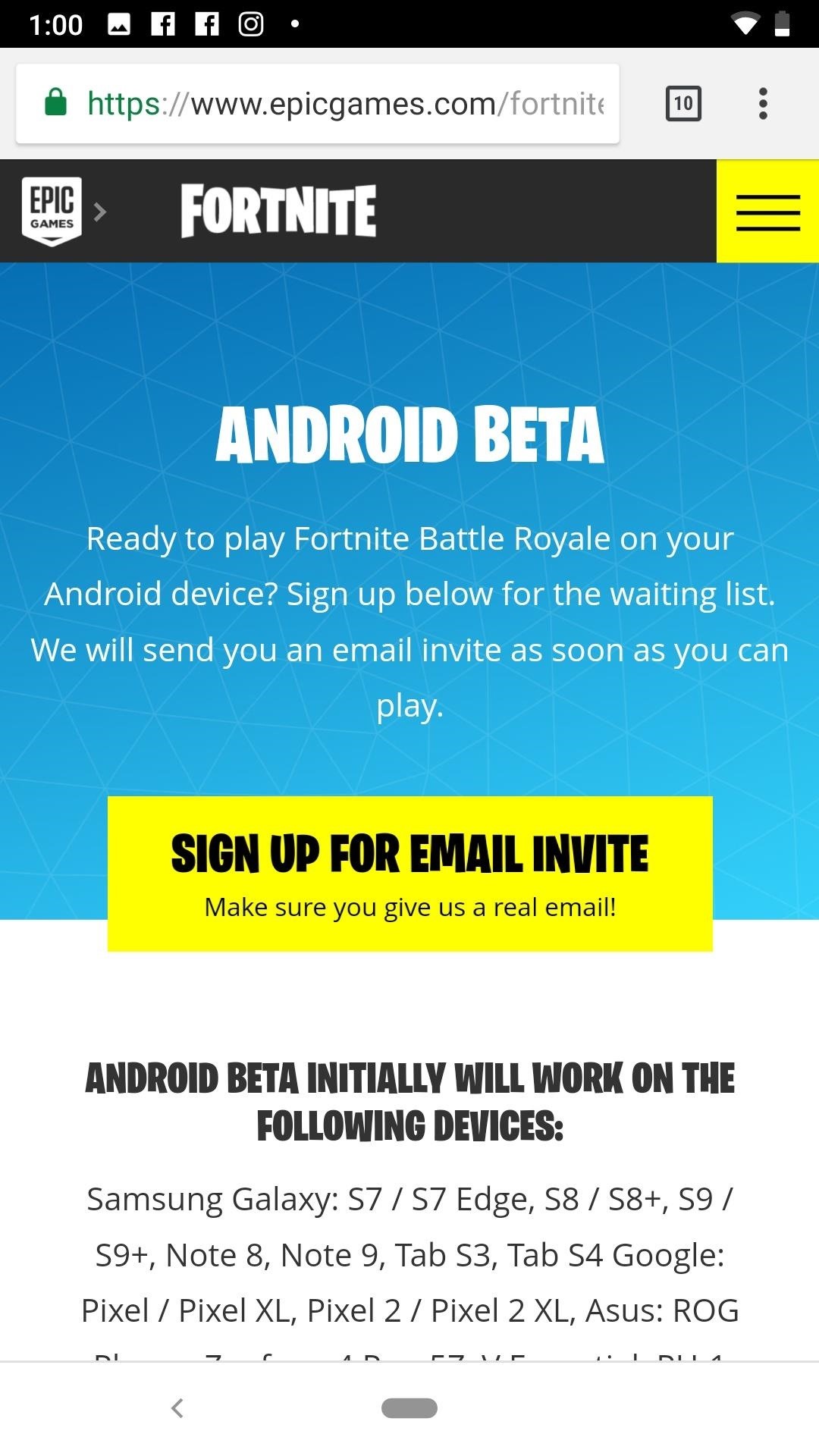
Alternative: Sign Up for an Email InviteIf the official route is more your cup of tea, Epic Games now has a signup link on its website for users to receive emailed game invites once the beta becomes available. Simply tap "SIGN UP FOR EMAIL INVITE," to begin the process. If you have a Fortnite account already, tap "YES" on the following page to sign-in, or tap "NO" to create an account. Once you've signed up for the email invite, however, there's no telling when you'll receive a download link. If you're interested in immediate results, give the APK instructions a go.Don't Miss: All the Fortnite Tips & Tricks You Need to KnowFollow Gadget Hacks on Facebook, Twitter, YouTube, and Flipboard Follow WonderHowTo on Facebook, Twitter, Pinterest, and Flipboard
Cover image and screenshots by Jake Peterson/Gadget Hacks
If you have recently moved into a new home or apartment and have to wait several days before cable or satellite can be installed, quickly fashion a homemade TV antenna so that you can still watch programs delivered from a local broadcasting station.
Homemade TV Antenna - instructables.com
How To: Automatically Change Keyboards for Specific Apps on Android How To: The Easiest Way to Get iPhone Emojis on Your Android Device How To: Translate Any Text into Emoji Using Google Chrome How To: Enable Bitmoji Integration in Gboard & Share Personalized Reactions Faster
Get Rid of Emoji Suggestions in the New Version of - Android
Best iOS and Android apps for streaming OneDrive music Cloudbeats is a simple music streaming app that lets you use OneDrive or other cloud services a source for music. The interface is a bit
Live Streaming - Media & Entertainment Solutions | Google Cloud
When you are using the computer and you need to send information fast to someone on the go, try sending him an email to their phone. The recipient does not even have to have email synced to their phone to receive it--your email is received as a text message.
How to Send an email from computer to cellphone « Smartphones
The simple trick that ensures your earphones will NEVER get tangled again! headphones seemingly always become tangled when they're stored in a pocket, bag or elsewhere. How to make sure
5 Easy Ways to Record Excellent Videos on a Smartphone
Here is how to disable heads up notifications completely on Android Lollipop without root access. All you need a little app 'HeadsOff' installed on your phone. This free app will disable all Lollipop Heads-up notifications on your phone, though it will not bring back the KitKat approach to notifications. The working of the app is very simple.
Disable Heads-up Notifications on Android without Root
How To: Enable LED Flash Alerts for Calls & Notifications on Galaxy Devices How To: Turn Off the Low Battery Warning Sound & Notification in Android 9.0 Pie How To: Customize LED Alerts for Specific Notifications on Your Samsung Galaxy Note 2 (No Root Required)
Samsung Galaxy Flashing Light Notification [updates in
If you're looking to spruce up your iPhone's home screen, look no further than Aerial Wallpapers, a Tumblr blog that specializes in bringing you the most unique and breathtaking aerial photographs from across our planet, filled with both natural and artificial scenery.
These iPhone X Wallpapers Can Completely Hide the Notch
How To: Scrub the EXIF Data from Photos on Your Android Phone
The app will now appear in your list of Chrome extensions. If you're a particular fan of Chrome apps, you might also notice that a shortcut has been added to the Chrome app launcher. Depending on
Top 7 Cool Chrome Extensions You'll Want Right Now - YouTube
News: Here's What's New in the Settings Menu on Samsung's One UI How To: Turn Your Galaxy Note 9 into an iPhone Galaxy S8 Oreo Update: Camera App Gets Note 8 UI & Full View Mode How To: Revert Back to Google Map's Original One-Finger Zoom on the Galaxy Note 3 How To: Don't Tap—Swipe Back to Previous Screens on Your Nexus 7 Tablet Instead
Samsung Galaxy Oreo Update « Android :: Gadget Hacks
0 comments:
Post a Comment