How To: Flick Open the Camera App on Your Samsung Galaxy S5
The Moto X introduced tons of cool features that have slowly been ported over to other phones, like Peek notifications and always listening "OK, Google" detection. Another such feature allows you to twist your wrist to bring up the camera app from any screen—even with the display turned off.If you've ever lusted over this feature, or if you'd simply like to capture those moments that always seem to slip away so quickly, there's indeed still hope.Developer Suyash Srijan and his app Quick Camera have made this feature available to all devices—even those that can't be rooted, like the AT&T or Verizon variants of the S5. It's in the beta phase, but the app works well on the Galaxy S5. So, with two quick twists of the wrist, you'll be shooting pics in no time. Please enable JavaScript to watch this video.
While I'll be showing you Quick Camera on the Galaxy S5, you can use the app on just about any Android device.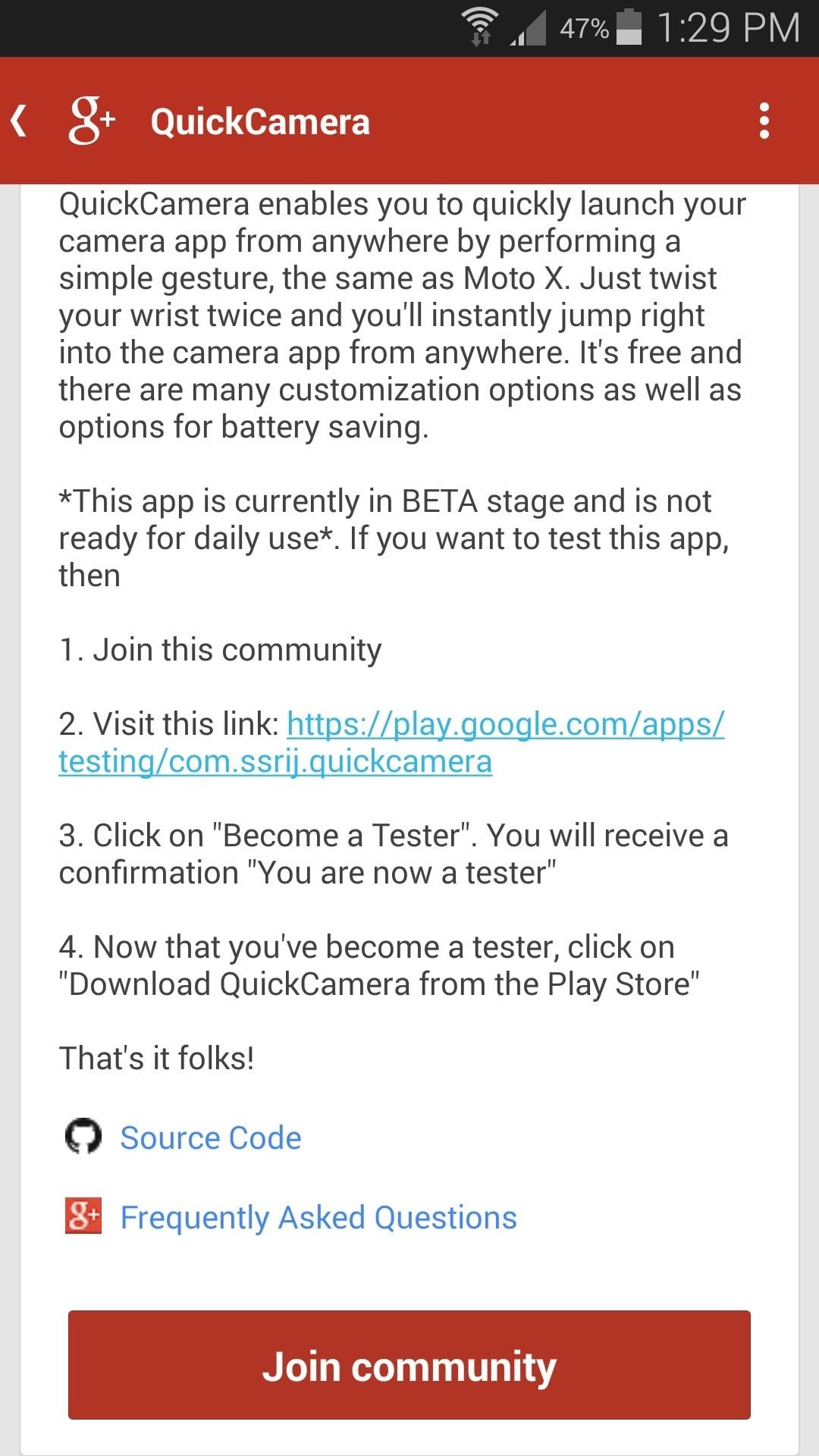
Step 1: Join the QuickCamera Beta ProgramSince the app is in its beta phase, it's not available on the Play Store outright. You'll have to become a beta tester to download QuickCamera, but it's a quick and easy process.First, head over to the community page on Google+ and hit Join Community. You'll need to be logged in with the same Google account that your S5 uses. Next, just head over to the tester request page and hit Become a Tester. That's it—you're now part of the QuickCamera beta program.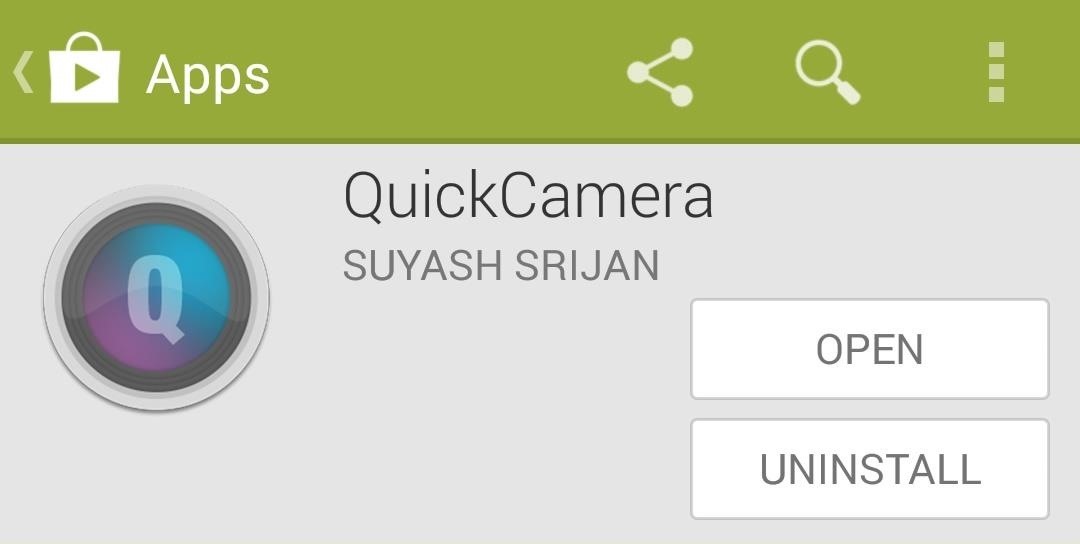
Step 2: Install QuickCameraNow that you're part of the beta program, QuickCamera is available to you on the Google Play Store. Your beta membership may take a little time to process, but when it's ready, a simple search of QuickCamera from your S5's Play Store app will lead you right to the install page.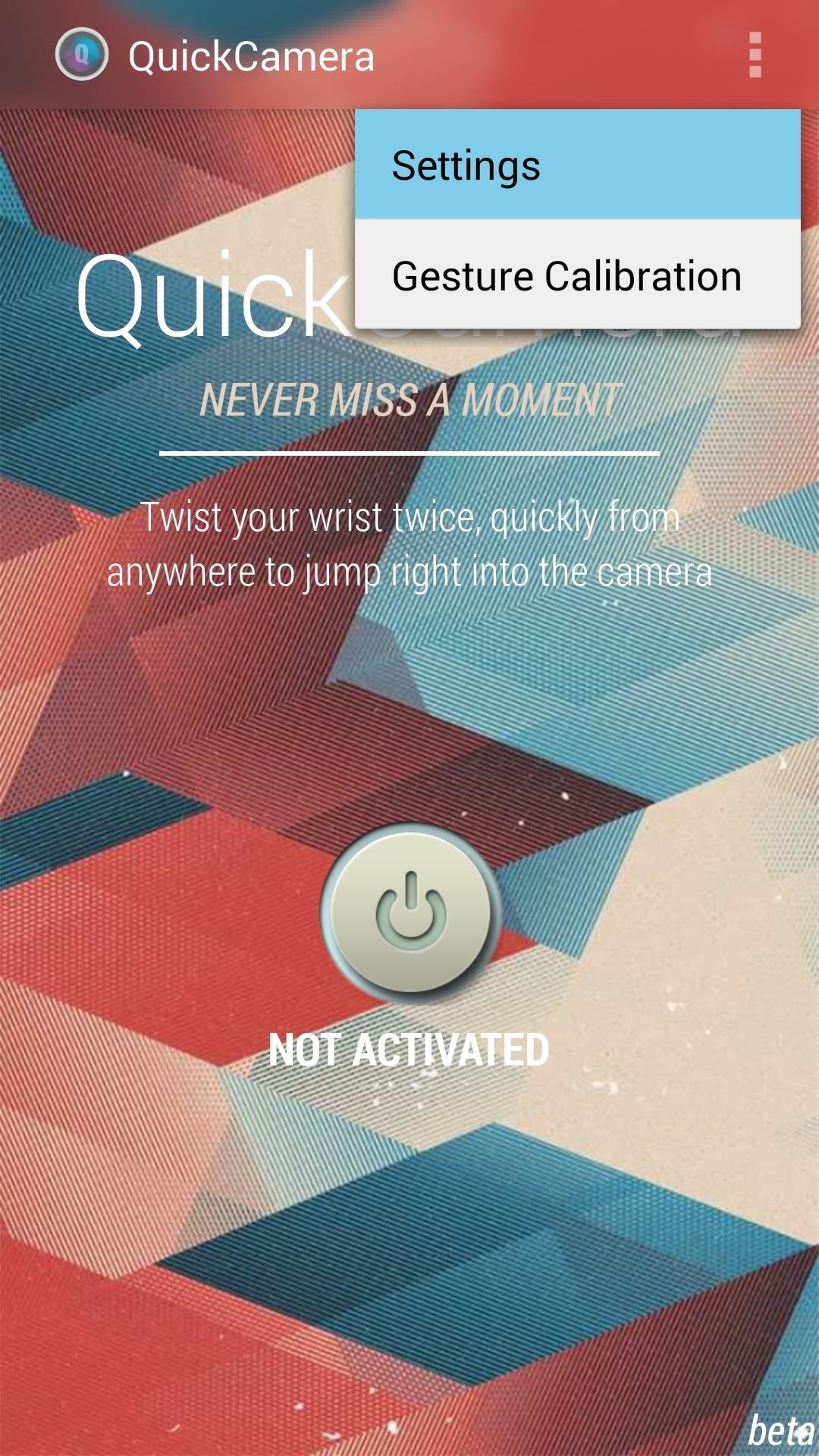
Step 3: Configure QuickCamera App SettingsFrom a fresh install, QuickCamera works very well on the Galaxy S5. Nonetheless, let's take a tour of the settings so that you can familiarize yourself with the customization options.From QuickCamera's main screen, tap the three-dot menu button at the top and head into Settings. You'll see a small popup menu with two options, and we'll start with App Settings here. If you'd like QuickCamera to disable its service when you have your phone in your pocket, enable the Proximity Sensor setting right up top. This one comes with a bit of extra battery drain, so try it out to see if it's right for you.To automatically enable the QuickCamera service every time you start your phone, set the Run on startup option to On. Screen Off only disables QuickCamera's functionality while you're using your phone, and Night Mode lets you set hours that the service will automatically turn off during for battery savings. QuickCapture mode is not yet available on the S5. When you're satisfied with your selections, hit the Save button up top.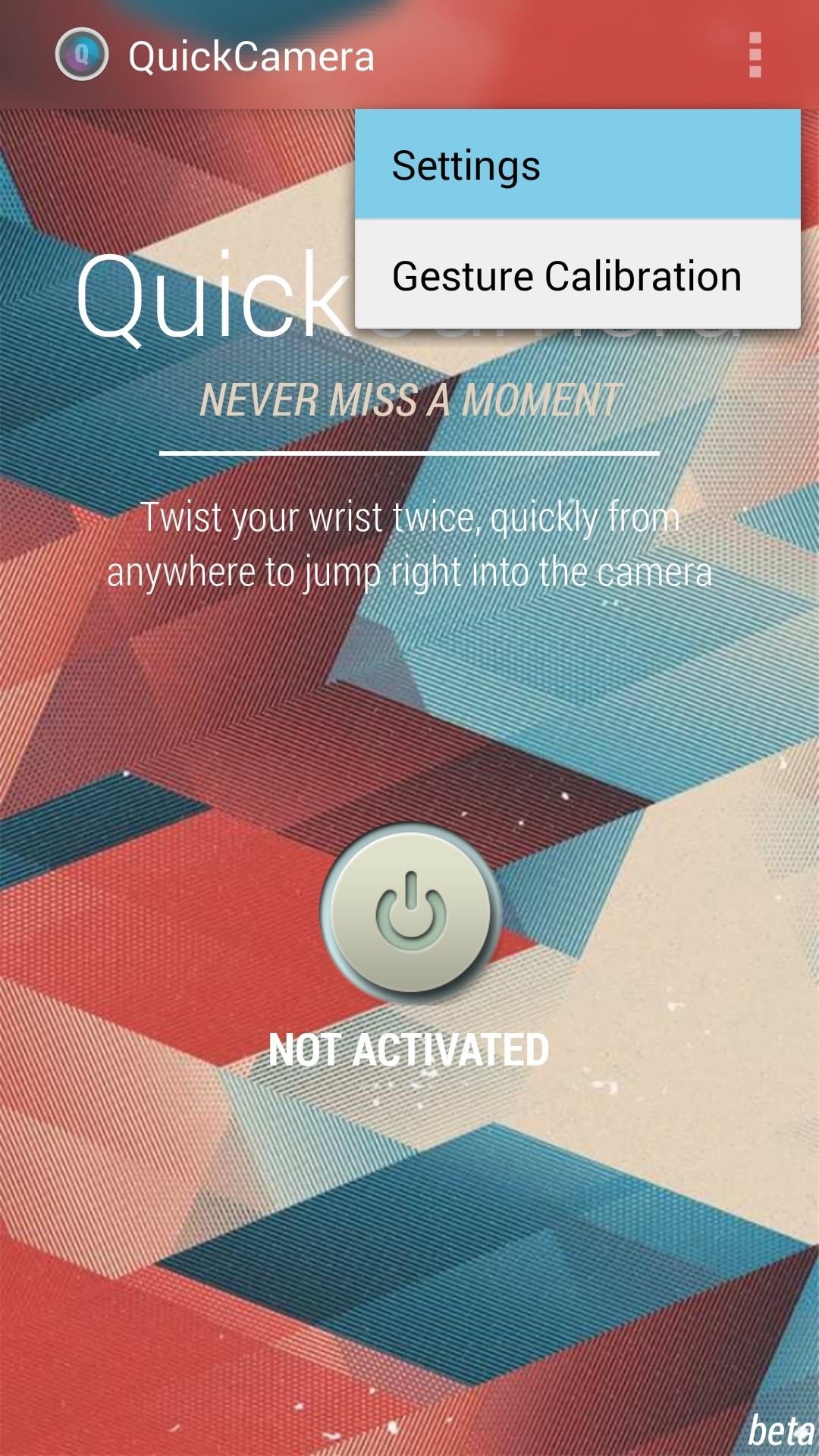
Step 4: Configure QuickCamera Gesture SettingsBack on the main screen, another trip into Settings will allow you to access the Gesture Settings. Here you can adjust the vibration feedback that occurs when the gesture is recognized, as well as the time that can pass before a gesture is ignored. You can disable Fast Polling here to save some battery, but the gesture recognition will become inconsistent. Again, hit Save when you're done. The last setting of interest is available via the 3-dot menu button again. From here, hit Gesture Calibration to begin. Here you can adjust the sensitivity of the gesture. If you feel that the gesture is too hard to perform, just lower these three sliders a bit. If the gesture is being recognized too easily, you can raise these values to require that a more pronounced gesture be performed. When you're ready, just hit Save.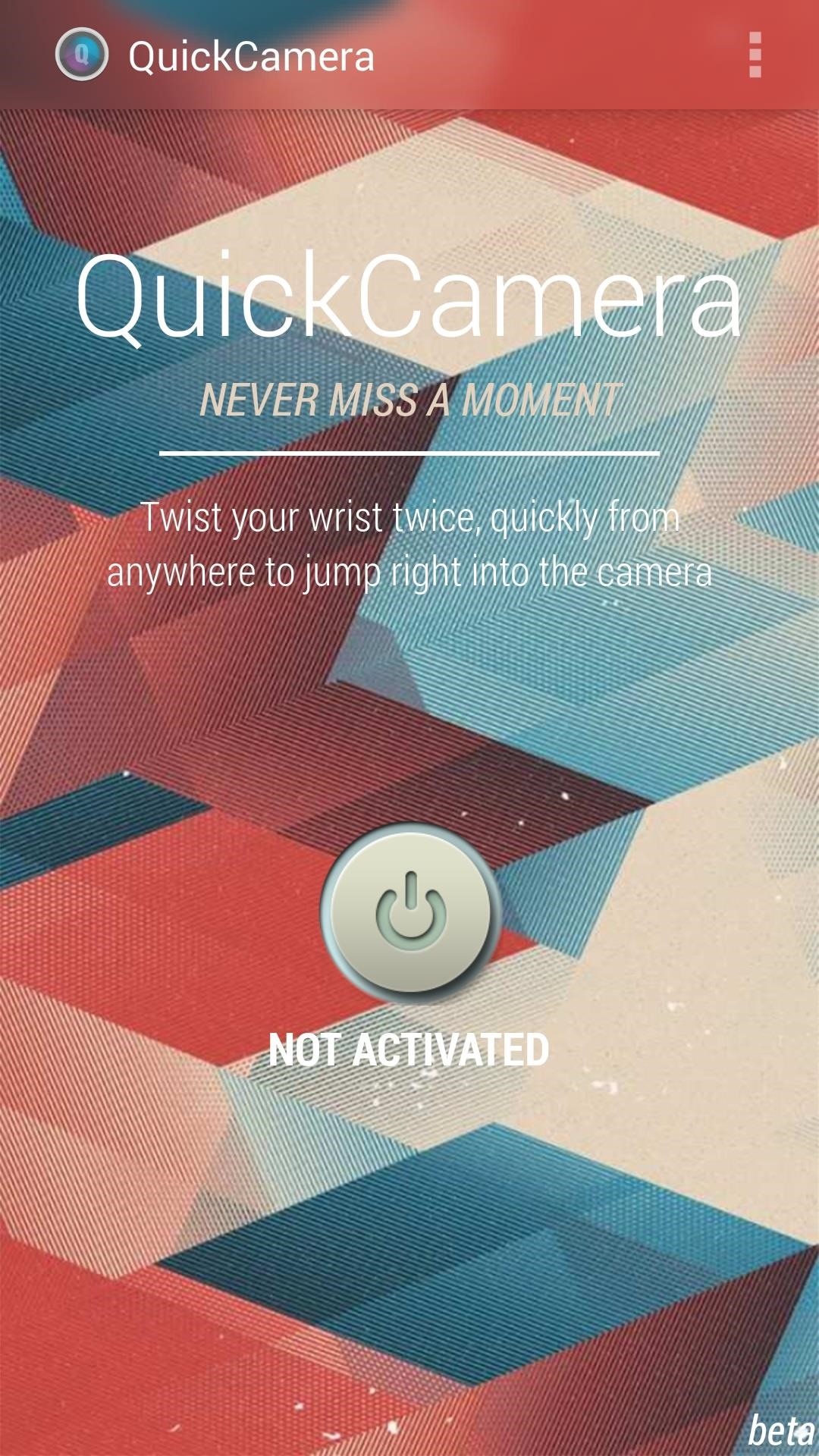
Step 5: Enable the QuickCamera ServiceNow that everything's set up nicely, head to QuickCamera's main screen. Here, just tap the Power Button icon to enable the service. As the toast message says, you can now close QuickCamera and begin using its functionality.Start by holding your S5 firmly in one hand. Twist your wrist forward and back twice in rapid succession. You'll feel a vibration feedback that lets you know the gesture was recognized, then the camera app will come right up. You can even perform this gesture when your phone's display is off, and you'll be taken directly to the camera app.How are you liking this new functionality? Have you captured a moment that would have otherwise slipped away while you were looking for your camera app? Let us know in the comments section below.
How To: Measure the melting point in the chemistry lab How To: Boil water at room temperature in a vacuum How To: Make an IR detection device and measure temperature w/ quenched phosphors How To: Convert temperature using a point slope equation
How to Take your cat's temperature « Cats :: WonderHowTo
Space Ape has soft-launched Go Race: Super Karts, giving you a fresh take on mobile racing games by blending in elements found within the classic Mario Kart series and RPGs for some seriously addicting gameplay. And while it's only available in Australia, Netherlands, and Philippines, there's a
Fancy a Mario Kart gaming experience on your iPhone? Give
Princeton researchers have shown how a criminal can steal an election undetected, using an actual Diebold voting machine. This project was created by Ariel J. Feldman, J. Alex Halderman, and
How to Hack an Election in One Minute - MIT Technology Review
Now you've reported and written a terrific story. But all that hard work will be for nothing if you send your editor a story filled with Associated Press style errors. AP style is the gold standard for print journalism usage in the U.S., which is why you need to learn it. Get used to checking your AP Stylebook whenever you write a story.
Forward Missed Call Alerts & Text Messages on Your Samsung
Disable/ Remove timestamp on Facebook in 60 seconds! (read description first) Think of it this way: facebook uses a mailman to send messages to them about the last time you were online. This
Copyright | Facebook Help Center | Facebook
With Adobe Photoshop Express, you can turn up the color in a photo to get an effect that is more true to life, or you could max out the color to get a magical-looking picture, with more life than ever thought possible. Don't Miss: Fix Lighting Issues Using PS Express for More Balanced Images
Solving Lighting Issues with Photoshop Express for Balanced
A foxhole radio is a makeshift radio that was built by soldiers in World War II for entertainment, to listen to local radio stations. They were first reported at the Battle of Anzio, Italy, spreading later across the European and Pacific theaters.
Build Your Own Crystal Radio | Science Project
Dad wants political turncoats punished the ruling of the lower courts convicting a woman for selling illegal drugs Cebu News. 14 hours ago. Papal Nuncio tells youth: Don't be slaves of
On my iPhone 7 Plus, I asked Hey Siri Force Close an App, but she replied me a positive response that As much as I would like to, I can't close Apps, Mike. Bonus Tip - Force Quit an App in iOS 12 on iPad using Gesture. Try iOS 11 multitasking gesture to close recently used Apps on all iPads running iOS 12 or later. This cool feature to save
How to force an app to close on your iPhone, iPad, or iPod
The Ambient Display in Android Pie now shows the weather and battery percentage. In Android Pie, the volume keys' default action would be to control media volume. There's also a new look
12 Android Pie features to get excited about - CNET
How to Make Your Own Ringtones for Verizon Phones. Don't want to spend a buck on a ringtone? Want to chose which part of the song you want? Well this article will tell you how to make a free ringtone on a Verizon phone.
0 comments:
Post a Comment