How To: Root Your Nexus 7 Tablet Running Android 4.4 KitKat (Mac Guide)
Just because you have a Mac doesn't mean you can't root your Nexus 7 tablet. In fact, rooting Android 4.4 KitKat on both the 2013 and original 2012 N7 models is easy, if not easier than rooting it using a Windows PC.After rooting, you can enjoy many of tomorrow's features today with the help of the Xposed Framework. With it, you can unlock real full-screen mode, tweak out the battery icon, and add countless customizations to make your device one of a kind.But don't jump ahead yet. Let's get back to rooting!In this softModder guide, I'll be showing you the easiest way to root your Nexus 7 tablet on a Mac computer. I used a 2013 model, but also verified it with my 2012 model, so it should work no matter which version you have.Update: There's a new root method available, and it's the easiest one yet. No need for USB cables, computers, drivers, or toolkits. Simply download an app, run it, and you're root 30 seconds later. Check out our guide here, it's worked flawlessly with 2013 Nexus 7's, and should work for 2012 editions as well. Worst comes to worst, you can always come back to this guide, as that process does not erase any data. Please enable JavaScript to watch this video.
If for some reason you're still running Jelly Bean, check out our previous guide to rooting Jelly Bean on the Nexus 7 for help. If you can't get this way or that way to work on your Mac, you can always use a friend's PC and root the Nexus 7 on Windows.
Step 1: Download the Root Files on Your MacThanks to Anuj Patel, also known as techfanatic9, all the tools we need are easily available at our disposal from his website, Androidrootz. The process is nearly identical for both the 2012 and 2013 versions of the device, just make sure you grab the appropriate files.Make a new folder on your desktop titled Nexus 7 Root, or something like that, so the files we download can be easily located.
For the 2013 Nexus 7 TabletDownload the One-Click Unlock Bootloader Toolkit and 2013 Nexus 7 RootKit. After downloading, unzip the files and place them in the folder you created on your desktop.2013 Nexus 7 Root Toolkit .zip (mirror) One-Click Unlock Bootloader Toolkit .zip (mirror)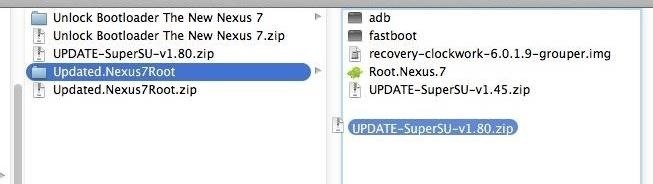
For the 2012 Nexus 7 TabletYou will need the One-Click Unlock Bootloader Toolkit and the 2012 Nexus 7 Root Toolkit. After downloading, unzip the files and place them in the folder you created on your desktop. You will also need to replace the SuperSU zip file inside the toolkit folder with the updated version provided below—just don't unzip this file.One-Click Unlock Bootloader Toolkit .zip (mirror) 2012 Nexus 7 Root Toolkit .zip (mirror) Updated SuperSU V.1.80 .zip (do not unzip) (mirror) Image via wonderhowto.com
Step 2: Make a Back Up of Your Nexus 7This process will wipe your device. Unfortunately, unlike the Windows method, this toolkit does not include a backup option. Alternatively, you can check out our softModder guide on backing up your Nexus 7 without root or a custom recovery to prep for the next step.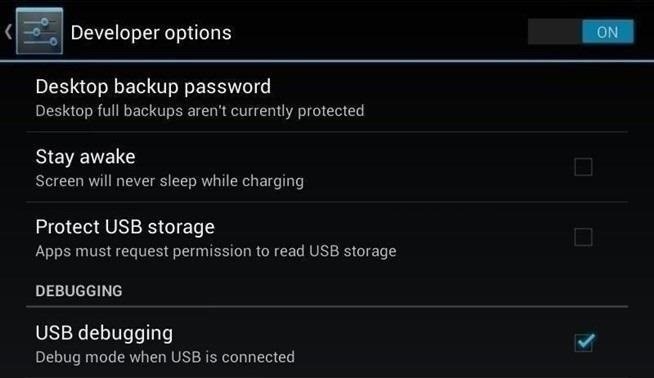
Step 3: Enable USB Debugging on the Nexus 7Your Mac needs to make a connection to your device, so you'll need to enable USB Debugging on your Nexus 7 to do so. Just go into Settings -> Developer Options -> USB Debugging. Don't worry if you don't see Developer Options. You can unlock it by going into Settings -> About Device and tapping on Build Number about 7 times. You'll see a toast notification pop up letting you know that you're a developer now.
Step 4: Connect Your Nexus 7 to Your MacNow's the time to connect your Nexus 7 to your Mac computer, if you haven't done so already. Do so using your USB cord, and to be safe, make sure all other USB devices are disconnected. And just to be extra safe, use the cable that came with your device, or at the very least, a cable for any recent Android device.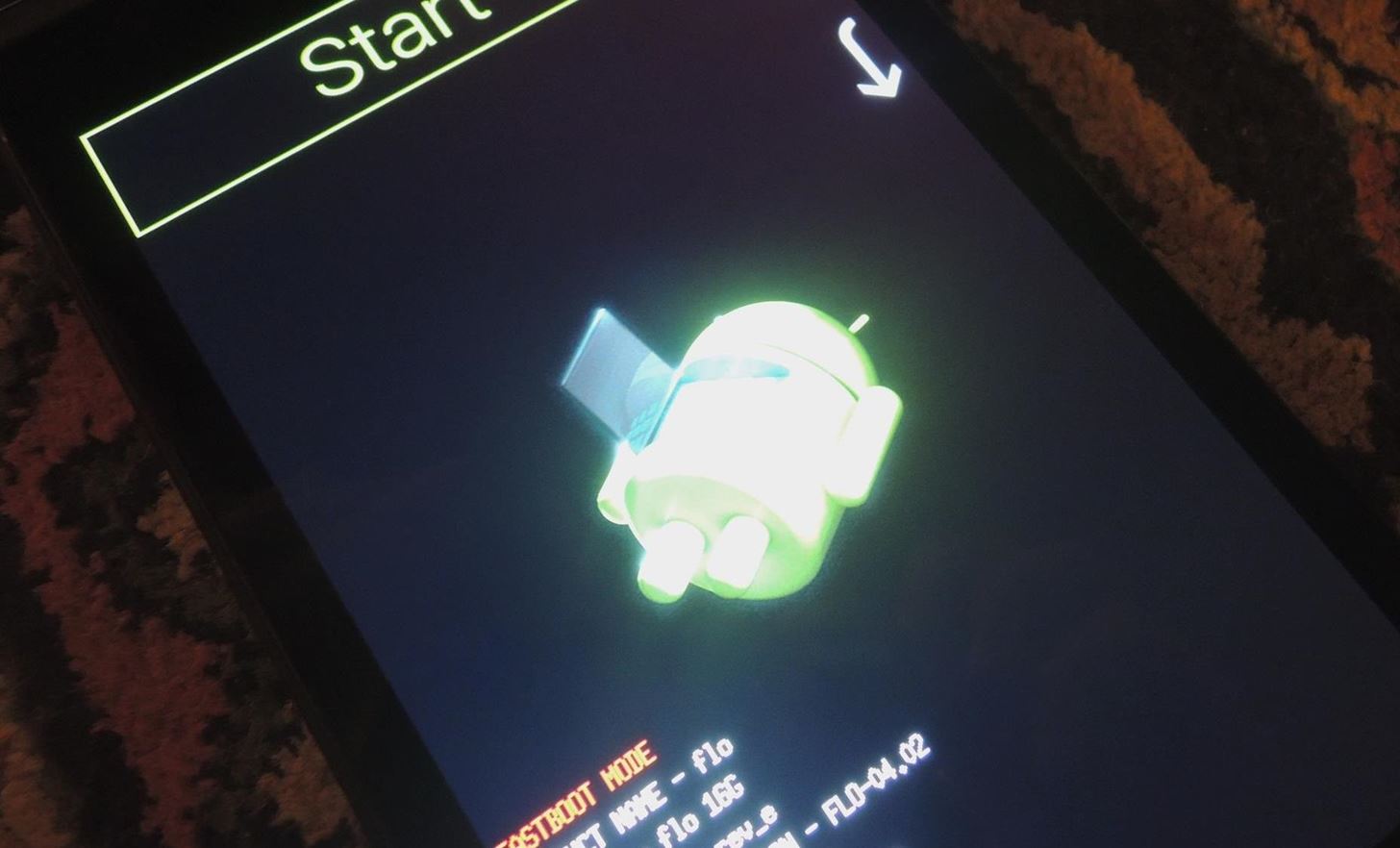
Step 5: Enter Fastboot ModeTo enter Fastboot mode, turn off your Nexus, then hold the Power and Volume Down button at the same time. It should now bring up the bootloader. You'll use the Volumes keys to navigate, and the Power button to confirm, but don't worry about those for now.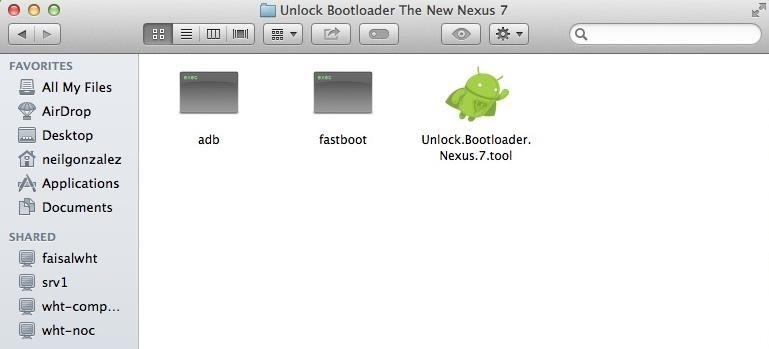
Step 6: Unlock Your BootloaderOpen the Unlock Bootloader folder (which should be in your new Nexus folder) and click on the green Android icon to start the tool. This will wipe your device, so make sure to back up if you haven't done so already, unless you want to start squeaky clean. A terminal will pop up with easy to follow instructions. Just press Enter and let the program run its course. This kit should take care of everything for you, and you should see your Nexus 7 reboot back into Fastboot on its own at some point. When this happens, you should see the "locked" status for the "LOCK STATE" as "unlocked" now. You should also get a confirmation in the terminal window that the bootloader is unlocked.
Step 7: Verify That USB Debugging Is Still CheckedAfter unlocking the bootloader, use the Volume keys until you see "Start", then hit the Power key to boot the system. Once booted up, make sure USB Debugging is still checked (see Step 3 above).Reboot back into the bootloader and continue the process below.
Step 8: Run the Root ToolkitAfter enabling USB Debugging again, put the device back into fast boot mode. Now, go back into the Nexus folder on your Mac and locate the Nexus Root folder. Open it and inside you'll see another green bot titled Root.Nexus.7 . Run that. Another terminal will pop up and you'll initiate the root process by pressing Enter. This kit will install a custom recovery, specifically ClockworkMod (CWM), so midway you will see this text in the terminal:Ready to install CWM1. CWM (Version 6.0.4.3)Enter 1 then press enterJust do as it says—enter 1 and press Enter. This will send CWM over to your Nexus 7 tablet. After it's sent, the toolkit will tell you to install the "SuperSU" file from your new recovery, which we'll do in the next step.
Step 9: Flash SuperSU in Recovery ModeUse the Volume rockers on the Nexus 7 and scroll until the Recovery mode option appears. Select it using the Power button. Once in your new CWM recovery, you'll need to do exactly what the instructions in the terminal window tell you to do.Select Install Choose zip from sdcard Choose the 0/ directory Choose UPDATE-SuperSU-v1.80.zip Select Yes Once it finishes, reboot your Nexus 7 and you'll now be rooted!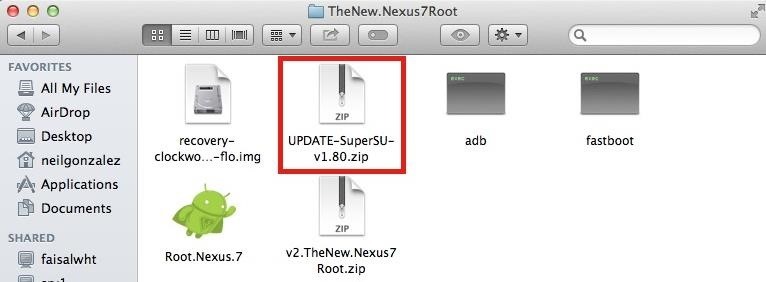
What to Do if You Don't See the SuperSU FileIn some cases, the Update-SuperSU.zip file may not show up in your custom recovery. Don't panic. You can fix this by using Android File Transfer to call an audible.Locate the Root.Nexus.7 folder and find the Update-SuperSU file. With your device running regularly, connect via USB, and open the Android File Transfer program. Drag the file from your Mac's fodler and place it onto your device. Go back into Fastboot, select Recovery mode again, and follow the following steps:Select Install Choose zip from sdcard Choose the 0/ directory Choose UPDATE-SuperSU-v1.80.zip Select Yes Then reboot.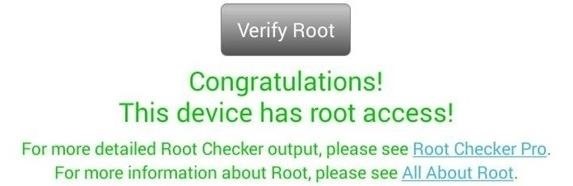
Step 10: Verify That You're RootedAn easy way to make sure the toolkit worked and your Nexus 7 is rooted is to download the free Root Checker app from Google Play. Just open the app, select Verify Root, and wait for the results. Now that you're rooted, what do you do? Like I said before, I'd go install the Xposed Framework, then try out one of the many Xposed mods on your newly liberated Nexus 7 tablet!
Identity thieves steal personal information such as credit and debit card numbers. Once the thieves latch on to this data, they use it to make purchases or simply sell it to other criminals on the black market. The Federal Trade Commission (FTC) reports that as of 2015, identity theft was the No. 1 consumer complaint for 15 straight years.
Learn how to hack Google with this amazing video. This video will teach you how to hack Google by using advanced search operators and esoteric search terms to find "hidden" files and mp3s quickly and easily; you'll also learn how to use Google to hack unprotected Internet-controlled devices like webcams and security cameras.
What is the interview process like at Google? What are the
How to Bypass a Firewall or Internet Filter. This wikiHow teaches you how to view blocked websites or content on a restricted computer, as well as on a mobile item if you're using a Virtual Private Network (VPN).
How To: Bypass Any Internet Filters Without A Proxy - YouTube
Cut the Cable! Build Your Own Digital TV Antenna Cable bills busting the budget? you may be missing out on free TV. Using scrap wire with stock lumber, build a slick homemade antenna and stay tuned.
How to Make a TV Antenna (DIY Homemade that work like
A man needs to learn to miss you and think about you or what you're doing or WHO you're doing it with in order to begin to feel something deeper with you AFTER a connection is already made. He needs a good reason to want to see you again. Your interactions must be fun, powerful, and SHORT.
What To Do When A Friend Ignores You - Elite Daily
Sony owns the free video streaming app Crackle. It offers an excellent collection of TV Shows and movies that can be streamed for free. The best part about the app is that it doesn't require you
The Best FireStick APP For Movies & TV Shows + How To Install
On an Android device, we will find plenty apps who run in the background. Those apps consume our battery, data, and our phone's resources. In this guide, we will see all the possible ways, with which we can say "no" to auto-starting apps on Android.
How to Automatically Close Background Activities in Android
Xposed framework and its modules have bought about a revolution in the Android development world, allowing users to enjoy many advanced features without the hassle of flashing any custom ROM. Today, the developer of Xposed has released the first beta of v2.6 that includes a new logo and UI refresh among other enhancements.
Install New Stable Update EUI 5.9.20S to LeE… | LeEco Le 2
Pinterest recommends using video when your brand has a clear story to tell, such as a D-I-Y project or showing a unique way to use your product. Pinterest's research shows that people watched Promoted Videos 32% longer when there was a storyline that built over time, compared to GIFs or stitched-together stills.
23 Genius Ways To Have The Best Movie Night Ever
Find out why Close. Google Nexus 7 Tips - Basics: #51 No, my Nexus 7 is not a Camera! detects your android device as a hard drive and not as a camera. to help you get the most out of your
How to Get the Most Out of the Galaxy S8's Display
Fix any Samsung Galaxy that's showing a black display with nothing on screen or the display becomes unresponsive and not accepting touch input. The capacitive touch buttons and LED notification
Fix Red Frame/ Border Around Screen Issue on Android Devices
How to Play Super Mario 64 Directly in Your Web Browser
0 comments:
Post a Comment