How To: Convert Protected M4P Files to MP3 Songs with iMovie and iTunes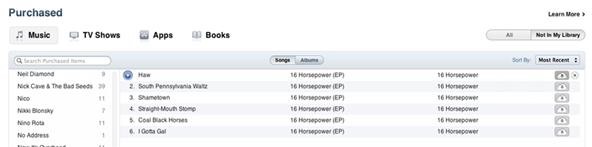
I'm not sure exactly when it happened, but it's awesome that you can now download music from the iTunes Store that's free of DRM (digital rights management) limitations. That was always my biggest problem with buying music from iTunes. Paying a buck for a song that I can only play on Apple devices? Really? That's what finally led me away to other legal music downloading services like eMusic and Amazon.Currently, the iTunes Store offers what they call iTunes Plus song downloads, which are the ones free of DRM. They're also a higher quality AAC format, but the pricing isn't just a buck anymore. It could be either $0.69, $0.99 or $1.29 for a song, depending on how much Apple and the record label feels like charging.Why am I talking about this now?Because I was looking for a no-cost way to convert all of my previously purchased M4P files from iTunes into MP3 format. I finally noticed that Apple allowed upgrading to the new iTunes Plus versions, which gave me a momentary sigh of relief—until I noticed it was not free.With the new iCloud feature, I thought it would be as simple as logging into iTunes and clicking on "Purchased" on the right-side quick links, then clicking on the little cloud icon next to each song (as seen in the below image) to re-download an updated version of the song that was free of digital rights management.But that is not the case. It will just re-download the protected M4P format, not the new AAC one. Then I stumbled upon the option to pay for the upgrade to iTunes Plus for all of my past music purchases, which would cost over a hundred bucks. No thanks.You could pick and choose full albums or individual songs, but still, I'm not paying $0.30 per song when it should be free (in my opinion).Because I love having a very organized iTunes library, I wanted to find another way to turn my M4P song files into either AAC (M4A) or MP3 formats. I didn't care which, I just didn't want any protected files anymore that would make it hard to play on non-Apple devices. And of course, right-clicking on the song and selecting "Create MP3 Version" did not work.I then searched the web for an obvious way to convert the files—using a DRM removal software program that could convert the files to my format of choice. But it's a very spammy world out there when it comes to this. Every program wants you to purchase it for $30 or $40 or whatever. The first twenty applications I found all wanted me to buy them. If I wanted to spend more money, I would have just used Apple's own upgrade option.Then there was the second obvious option—burn the protected songs to a compact disc using iTunes and then re-import them into M4A or MP3. This works fine, except the quality is horrible and the volume level suffers greatly on the songs. Basically, it sucks. Plus, you're still wasting money on blank CDs.So, what's the best way to go about converting your protected M4P files into MP3s?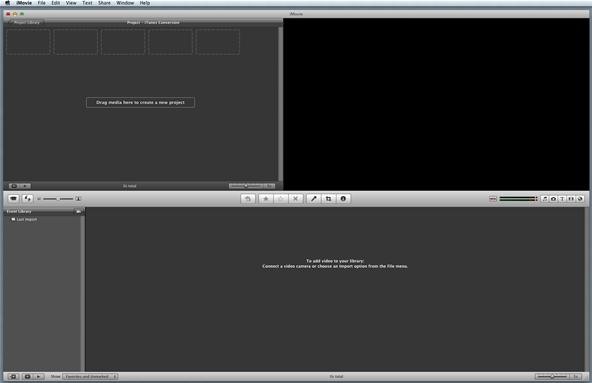
Using iMovie and iTunes for ConversionIf you have iLife '09 still, you can easily convert your M4P files into MP3s using the iMovie '09 application. I heard this method doesn't work with the new iMovie '11, so let us know in the comments whether or not it works in the new iMovie if you've tried it.Step 1 Start a New Project in iMovieObviously, the first thing you need to do is open up iMovie. Open up a new project by hitting Command+N or going to File < New Project. It does not matter what Aspect Ratio you choose, nor which Theme you pick. This has nothing to do with the sound aspect you'll be concentrating on.Step 2 Import an ImageYou can't import any music files until you have something to go with it. After all, this is a video editing program, not music editing. But you don't need a video to start the process. Just import an image into iMovie—any image. Browse your photos in Finder and just drag and drop the picture of your choice into the iMovie project.Step 3 Prepare the ImageNow that the image is there, you'll have to fix it up a bit. For some reason, the Ken Burns effect was automatically applied to my image, and I didn't want that distracting me from my main task, so make sure your image is either cropped or fixed in the window.Just click on (or just hover over) the image in the project window on the left, then click on the little gear symbol in the bottom left of the picture. Click on Cropping, Ken Burns & Rotation.Now, make sure to choose either Crop or Fit, not Ken Burns, then press Done. I chose Crop.Next up is changing the time of the image.Step 4 Change the Image's DurationiMovie automatically sets your image at a 4 second duration, so you'll need to enlarge it to match the song you plan on converting. My example song is 3:16, so I'm going to make the image duration in iMovie that length, too.Again, click on the gear symbol on the image, but this time select Clip Adjustments.The Inspector will pop up, where you can change the 4.0s duration to your liking.I changed mine to 3:16, because that's how long my M4P song is. Click Done.This is what your iMovie project should look like now:Time to move onto the actual music part...Step 5 Add the M4P File to iMovieUse your Mac's Finder to locate the iTunes Music Folder and find the song you want to convert. Just go to Music < iTunes < iTunes Media < Music and then find the artist's name to find the song file. Then, just drag and drop it into the iMovie project.Make sure when you drop it in that you line the file up in the project so that it says "0.0s from clip start" at the bottom (as seen below), otherwise the end of your song might get cut off a bit.You've now got the music file paired with the image.Step 6 Export the File to AIFFNow it's time to export the music as an AIFF file, a high-quality format that you'll later convert to MP3 or M4A in iTunes. Make sure that either the image or song file is highlighted in the iMovie project. It doesn't matter which one.Image selected:Or music selected:Now, go up and hit Share in the top menu, then select the Export using QuickTime... option.Rename your file if you choose to, perhaps the same as the original file, so you can identify it later when you import it into iTunes.Make sure you change the Export option to Sound to AIFF if it's not already selected.Hit the Options button and select your desired Sounds Settings. Then press OK.Hit the Save button.You're sound should be exporting now to your desired location.Okay, we're now done in iMovie. You may now close the application, or keep it open if you have more files to work on.Step 7 Import into iTunesNow that you have the AIFF version of your M4P song, find it in the Finder (wherever you saved it), then open it up in iTunes. Double-clicking on it should do the trick if iTunes is set as your main music player. It should start playing automatically, but you may have to find it. Search for whatever the file name is.PS: You can also drag and drop the file into iTunes.Here you can see the AIFF file located next to its protected M4P counterpart:Now, the best part...Step 8 Convert AIFF to MP3To convert to MP3, just right-click on the file and select Create MP3 Version.Then just wait a few seconds until complete.Now, just use the song information from the MP4 version still in iTunes to fix up the song title, artist name, track number, album cover, album title, etc. Then, you can delete the M4P version and the AIFF version. You no longer need them because you now have the MP3 version!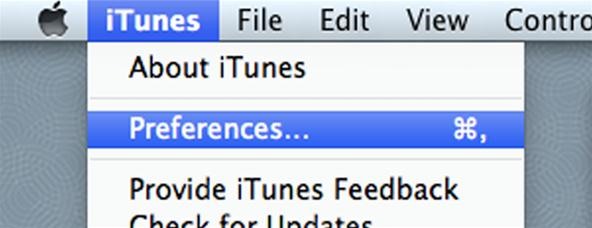
Changing the iTunes EncoderIf you want to change the encoder to something else, you can change it by going to iTunes Preferences:Then clicking on the Import Settings button in the General tab.Then select your encoder of choice. You can pick either AAC (M4A), AIFF (AIF), Apple Lossless Encoder, MP3, or WAV. Press OK when you've picked the one you want and close the Preferences box.And that's it. You've just successfully converted your protected M4P file to an MP3, M4A or whatever. Like I said before, this might only work in iMovie '09, but you can try in iMovie '11 if you want.
Image by iphoneaw
It's super fast for personal transactions and does not require fumbling to find a PayPal.Me link or anything. In addition, the standard camera app on the iPhone or Android phone can be used to make the process even faster if QR code recognition is supported. Share your PayPal QR code to receive money . To earn money through your unique PayPal
How to Share & Scan PayPal QR Codes for Faster Transactions
a tutorial on how to install installous from cydia installous is where you get free cracked apps.That means that you find a app on the appstore but it costs like $8.00 but with installous you can
How to Install Installous on iPad [Tutorial] | GadgetCage
How To: Get Your Regular Dock Icons Back on Android Pie's Multitasking Screen How To: 3 Easy Steps Clean Up Your Home Screen with Nova Launcher How To: Open ANY App Instantly & More Securely from the Lock Screen on a Samsung Galaxy Note 2
Add Floating, Resizable Widgets for Instant Multitasking on
Using the sun as a power source, solar powered watches are a reliable way to tell the time. Because they don't rely on batteries, you never need to worry about your timepiece giving you anything other than a perfect reading. Our wide range of solar powered watches are built to the highest standards.
19+ files of having trouble picking new phone this chart will help you choose nexus valves flow venturi flowchart find your examples today
How to decide: Picking the 2018 iPhone that's right for you
If this is your first time traveling abroad -- or maybe you just need a refresher -- here's a list of 20 tips you should do or bring before your trip. Security & Health. 1. Check-in with your doctor and insurance carrier. Double check and make sure that you have all of the proper vaccinations and that you have renewed all essential prescriptions.
How to Prep Your Phone for International Travel | WIRED
SSH into a Jailbroken iPhone allows to browse files & folders on the device easily. When the iPhone and the computer are connected to the same WiFi network, it is easy to do SSH using any SSH client. SSH into the iPhone is also possible over USB cable and this comes handy in cases when the iPhone is not connected to the network.
How to SSH Into Your iPhone - idownloadblog.com
To connect a Bluetooth device using Swift Pair. Swift Pair in Windows 10 lets you quickly pair a supported Bluetooth device with your PC. If the Bluetooth device supports Swift Pair, you'll receive a notification when it's nearby and you put it into pairing mode to make it discoverable.
Use Your Echo Device as a Bluetooth Speaker | Alexa.bio
From here, Sleep as Android will detect any snoring or tossing and turning, then use that data to determine what sleep cycle you're in. As your alarm time is approaching in the morning, the app will wait until your lightest sleep cycle—when waking up is the easiest—before playing a gentle tone that gradually increases in volume.
How to Set Volume Levels to Change During Scheduled - Android
To unsend an email immediately after you send it using the Gmail mobile app for iOS or Android mobile devices, promptly tap Undo at the bottom of the screen. You'll see an Undoing message, and your email is displayed onscreen where you can make edits or additions to it before sending it again.
How to 'unsend' a sent email from your Gmail account - CNET
As Star Wars fans have grown up, so have their lightsabers. Forget cheap plastic toys, these sabers are bespoke laser blades that light up, buzz, and are made for Jedi dueling. Still haven't
Lightsaber Fx Sold Direct on eBay | Fantastic Prices on Lightsaber Fx
AD
Google's Pixel 3 Lite has leaked again, this time in an extensive hands-on video. Andro News claims the phone offers "the same quality photos as the Pixel 3."
The latest Google Pixel 2 leak shows off its big camera
How to Silence Notifications on Your Android Phone. You're in an important business meeting or out on a hot date when, like a teenager with tourette's, your Android phone suddenly moans "droid
Cameraless - Camera Blocker - Apps on Google Play
The gold master was released on September 9, 2015 during the iPhone 6s event, and the official release date was set for September 16, 2015. At the same time, iOS 9.1 "Boulder" was released in beta. iOS 9 is available now as a free download for supported devices.
iOS 10 GM download now available for iPhone and iPad - BGR
0 comments:
Post a Comment